Auto Levels
The easiest way to fix dark images is to use "Auto Levels". Auto Levels automatically fixes the colour and contrast based on what Photoshop thinks is right.
Auto Contrast
If Auto Levels makes the colour look wrong, undo Auto Levels and try using "Auto Contrast" only.
Auto Colour
If "Auto Contrast" makes the contrast look wrong, undo and try using "Auto Colour"instead.
Dodge Tool
Once your photo is correctly lit, you can remove the dark edges using the Dodge Tool.
Just select the Dodge tool, choose a soft edged brush, set the range to shadows, and put the exposure to 13%. Then brush the dodge tool carefully over the darkened edges until they are light enough. If you want to work faster, put the exposure higher to 50%
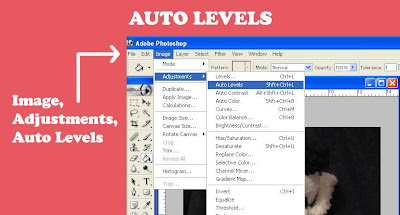
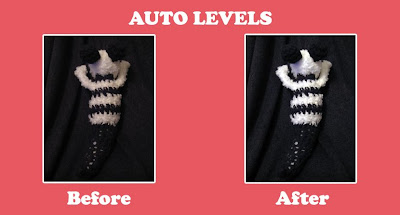


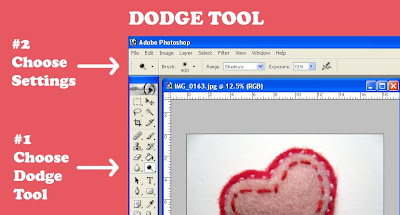

Hope this helps! Happy selling!



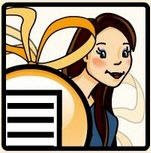
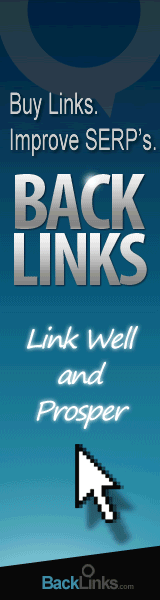
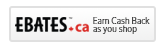
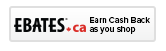








2 comments:
Thank you! I use Photoshop all the time, but I've never (gasp) used the dodge tool. Now I certainly wil.
Hey i am the same as chichiboulie...i never knew what the dodge tool was for...!! Thanks :)
Post a Comment